Manual
1. Share Files
1: Install Sidequest
To access files on your headset you need an application like SideQuest. Download SideQuest (Advanced Installer) from their homepage: https://sidequestvr.com.
Then follow the setup instructions there until the SideQuest application on your PC detects your headset.
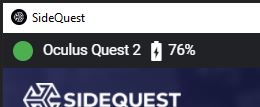
2: Access Files
In SideQuest, select the “Manage Files” button.
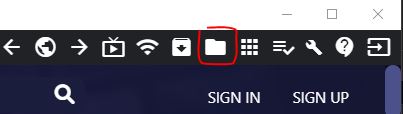
Navigate to Android/data/com.NUMENA.SpaceElevator/files.
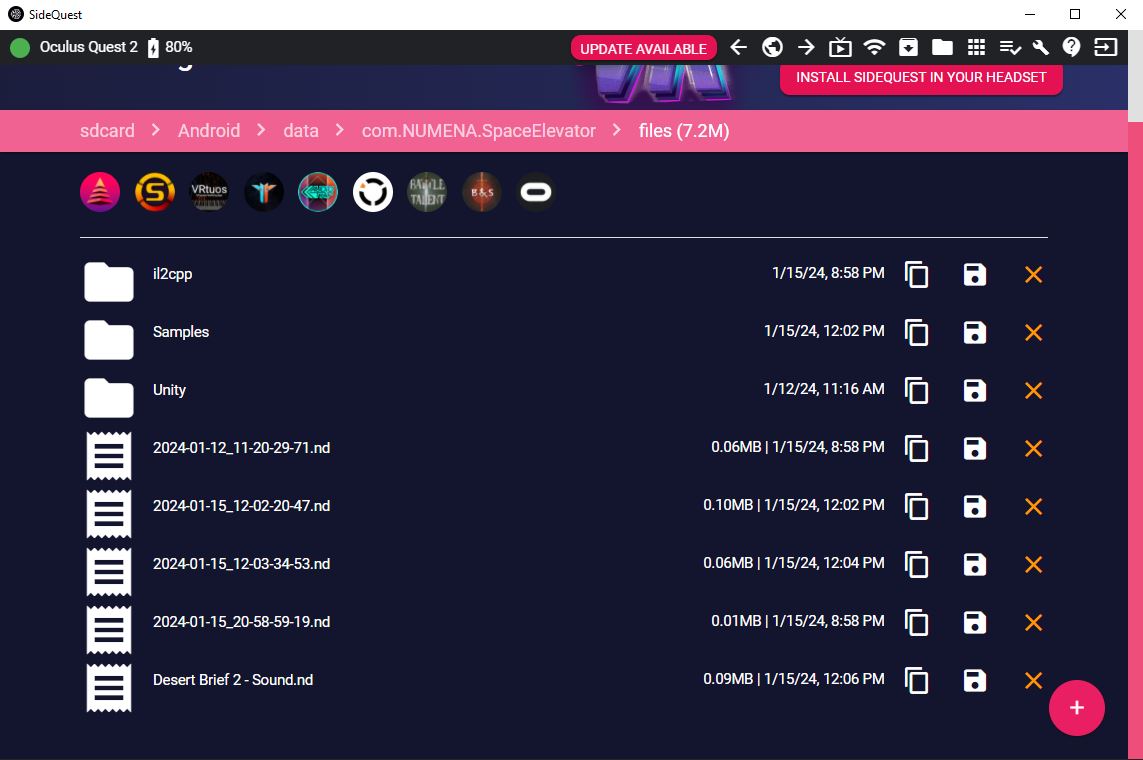
Now you can add new files (drag and drop them here), copy files to your PC, or rename them.
Visit our Discord server or write to us at support[at]numena.de with any questions.
Notes:
- New files might not immediately appear in the Space Elevator menu. Use the “Reset Position” button on the left side of the elevator control panel to reload the menu, or restart the app.
- Renaming files will move them to a default position inside the Space Elevator menu. Default positions are above the start screens.
- Files have unique names (automatically generated) to help you identify and locate them faster.
2. Export Buildings
You can export buildings as GLB files from the Sandbox. This section explains how.
Note: While ALL the building elements will be exported, only certain plants and furniture items can be exported. Incompatible objects will be missing from the exported file.
You can access exported files from a PC with SideQuest. This section explans how. (For help installing SideQuest, refer to the section above.)
1. Open Sandbox
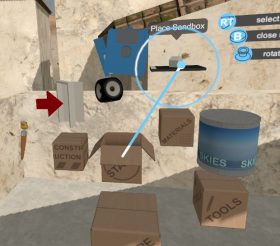
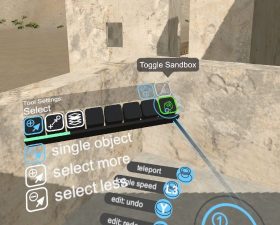
When the sandbox is open, move your right controller to the export icon and press the trigger.
Then click the export button.
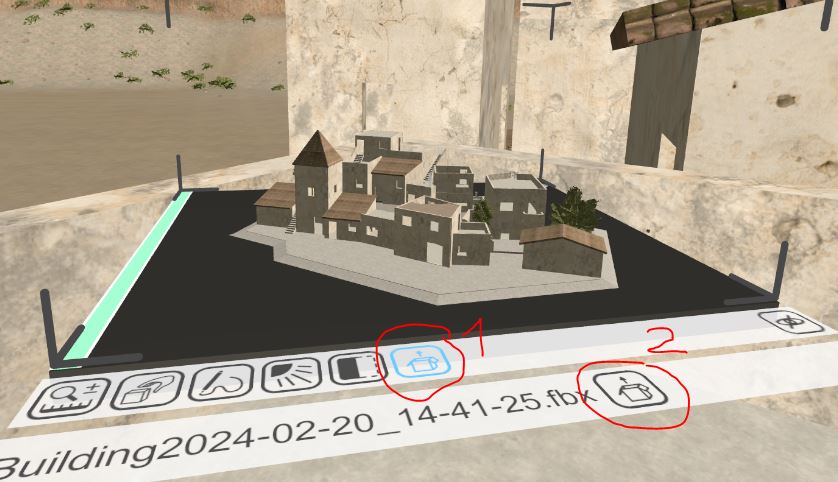
Now you should see a confimation dialog above the sandbox which shows the path to the exported file. Close the dialog by clicking the close button with your right controller.
2: Access Exported Files
The exported file is still on your headset. You can use SideQuest to copy it to your PC.
In SideQuest, select the “Manage Files” button.
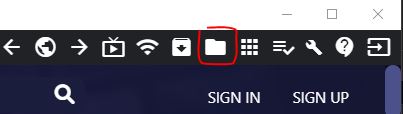
Navigate to Documents/Numena Design/Exports.
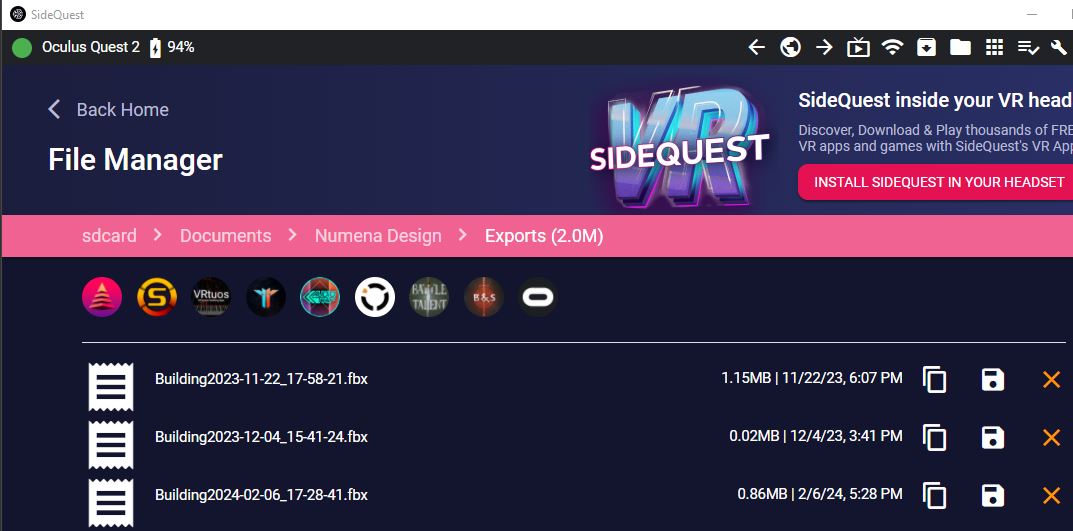
Now you can copy the exported files to your PC. Check the last-modified date and time to find your file, then rename it.
